Since starting our BYOD program in 2022, all Year 9, 10 and 11 students must have a suitable device, such as a Chromebook or laptop, to use in class. Class activities often involve using Chromebooks/Laptops to keep notes, collaborate with others and access online resources. Chromebook/Laptop devices and ICT are now the pens and paper of our children’s world.
Per Glenfield College’s Strategic Plan 2020 and beyond, all Year 9, 10 and 11 students are expected to bring their own devices to utilise as part of their learning programme. We will operate in a blended learning environment where a computing device is just one of many daily tools students will use for learning. While online and digital education is essential, Glenfield College students will learn through paper-based books and resources, handwritten tasks, group discussions, hands-on practical tasks and physical activities.
We can support multiple devices, Mac and PC; however, a Chromebook is expected to be the most effective device in years 9 to 10. From year 11 onwards, it depends on the subjects the student is taking. Please note that no further software purchases will be needed, as students will use open-source tools. It is essential that the device is fit for purpose and meets the minimum specifications, as outdated, poor quality or shared devices will make it difficult for students to have a practical learning experience. As the student progresses through the school, a laptop/notebook is the most effective device, especially at the senior level where students may opt for subjects requiring more specific software. The staff will be able to advise on this when the time comes.
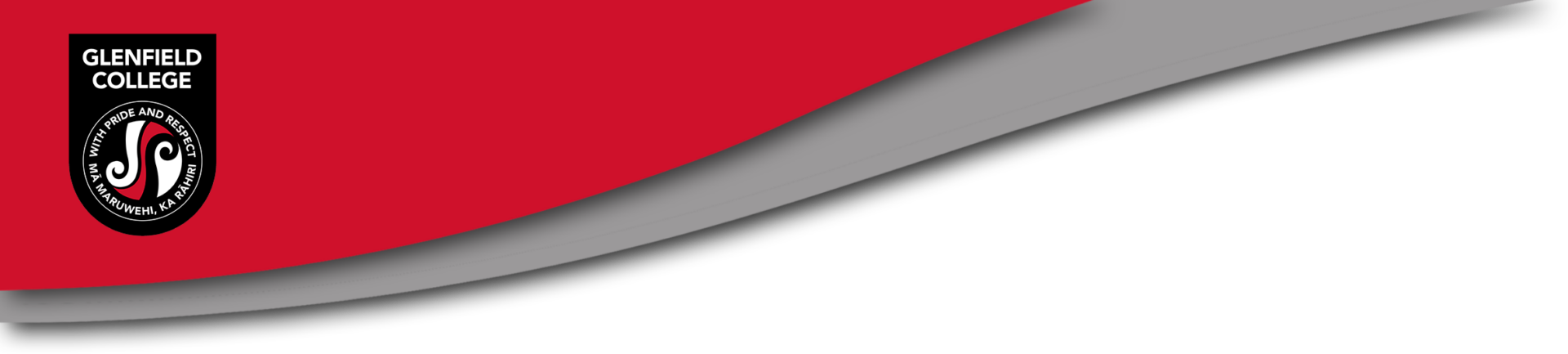

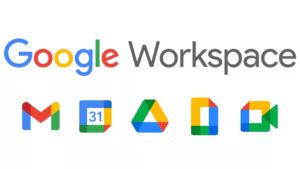


You must be logged in to post a comment.